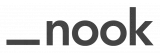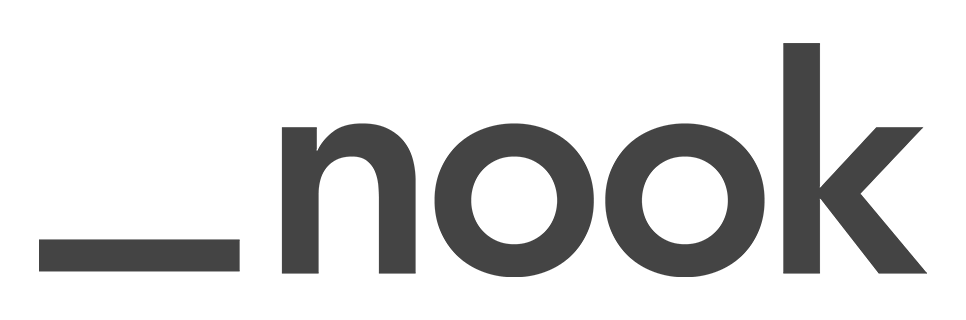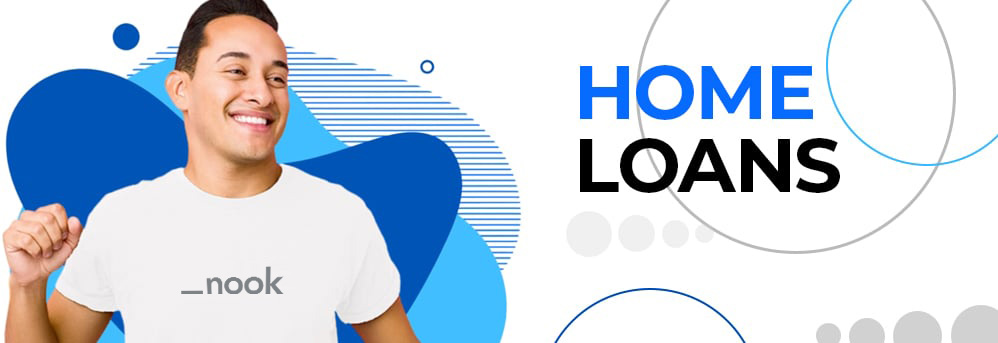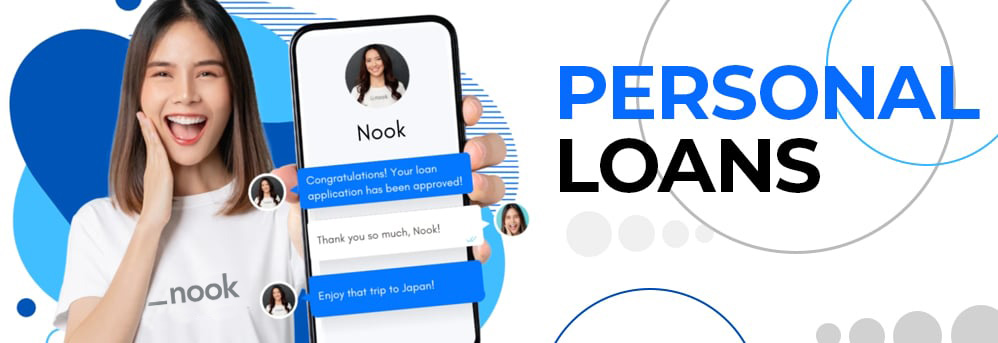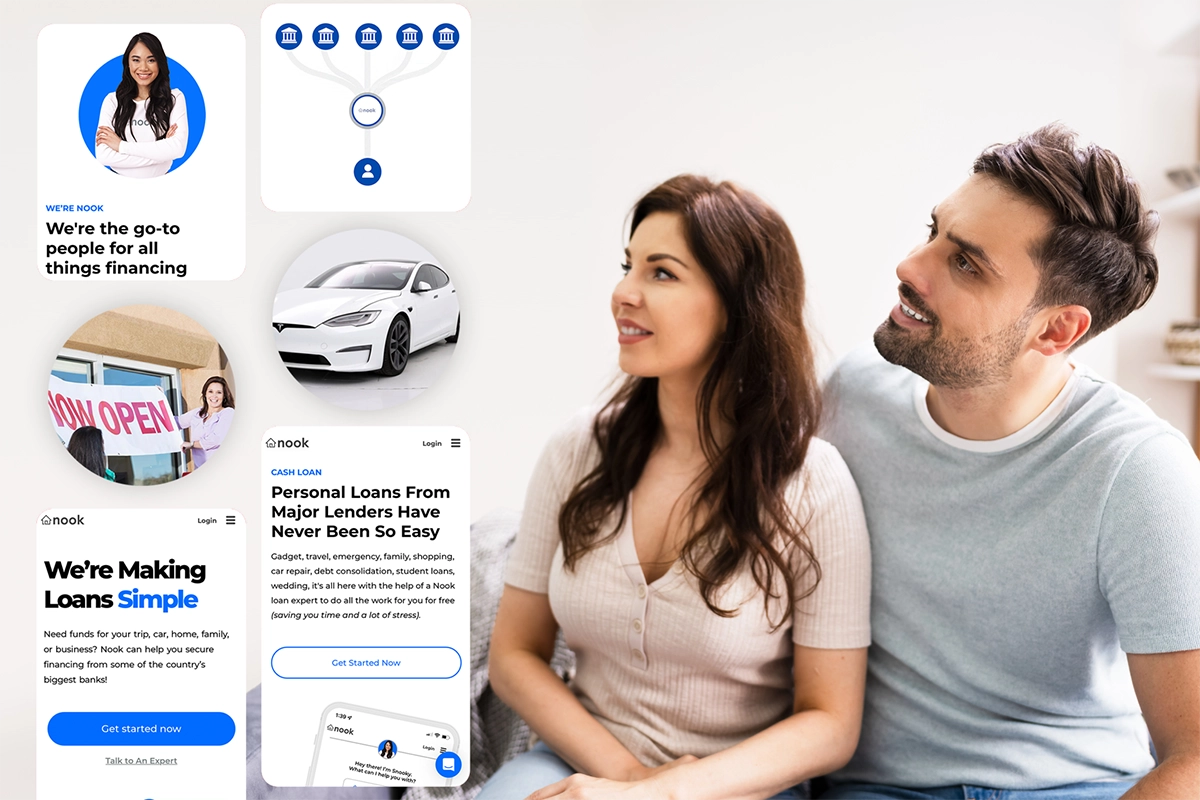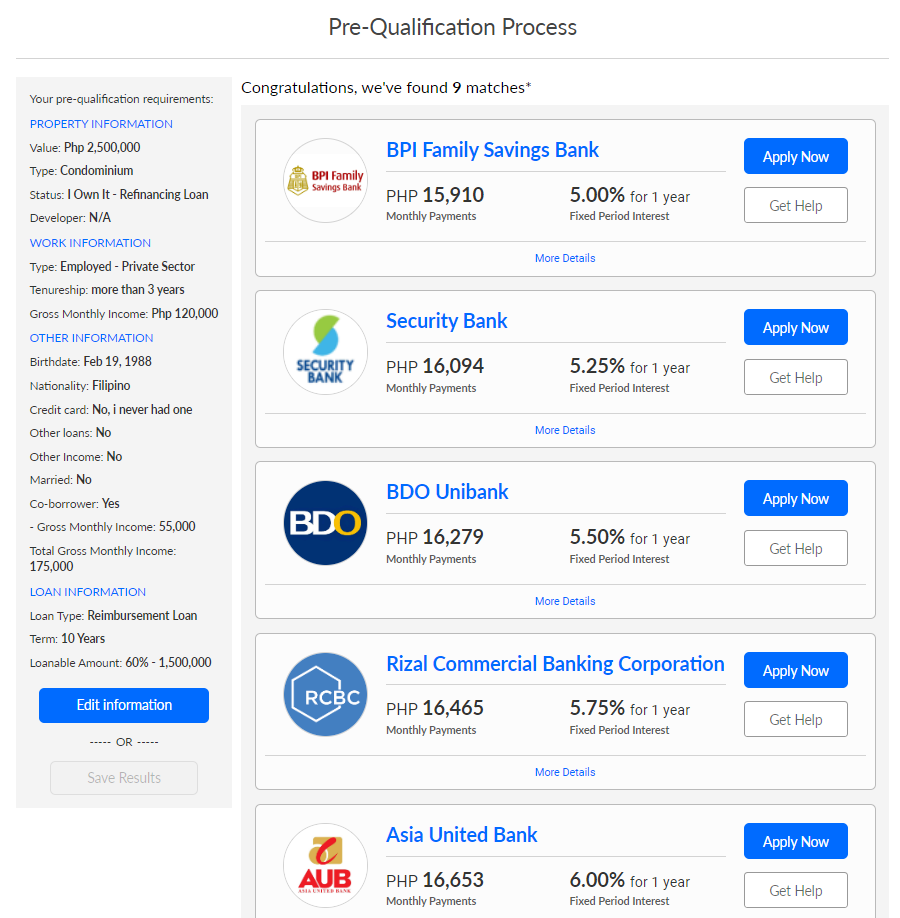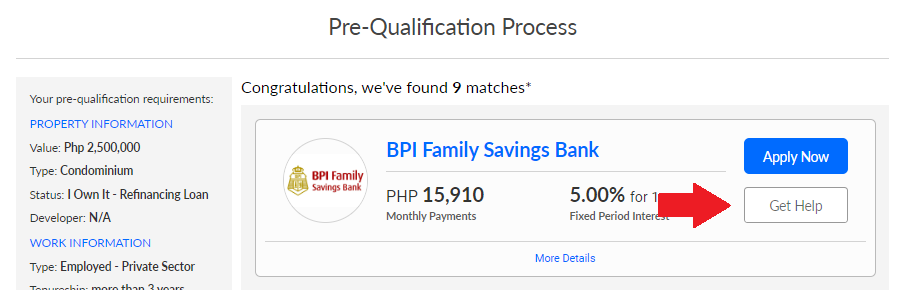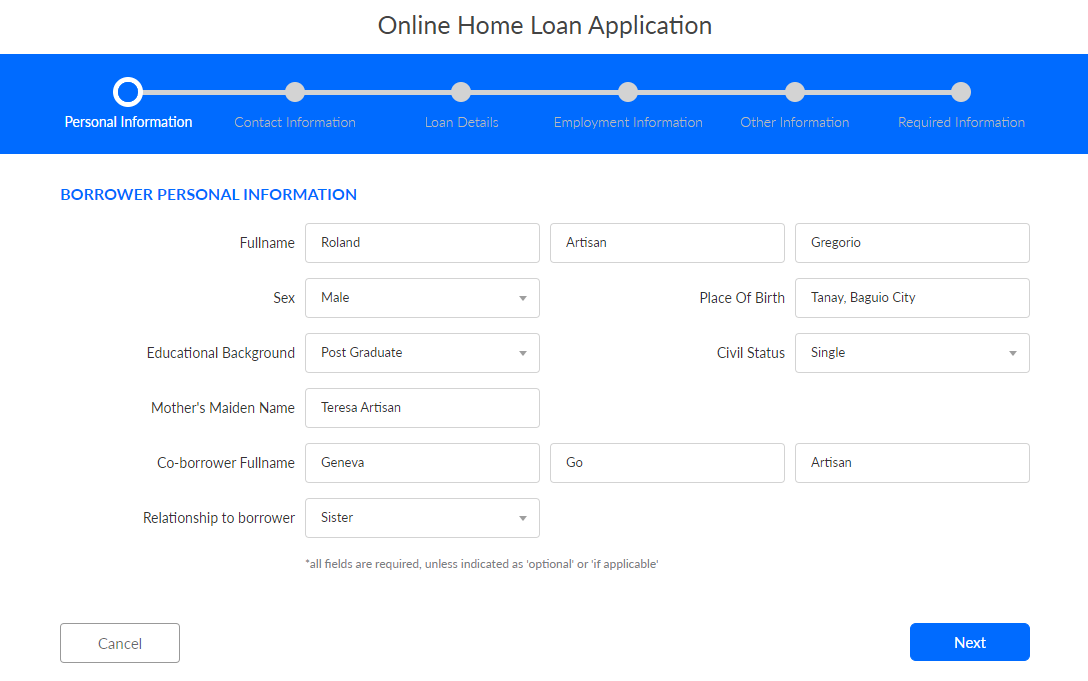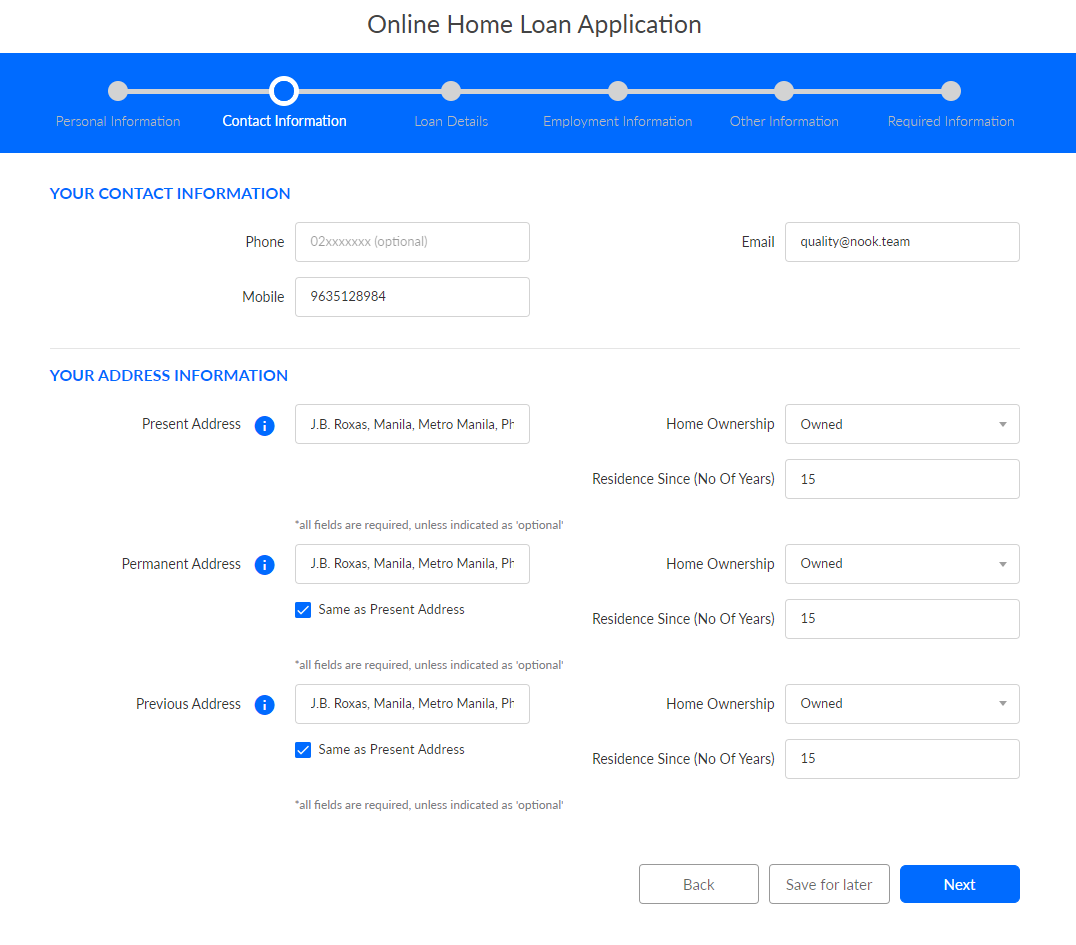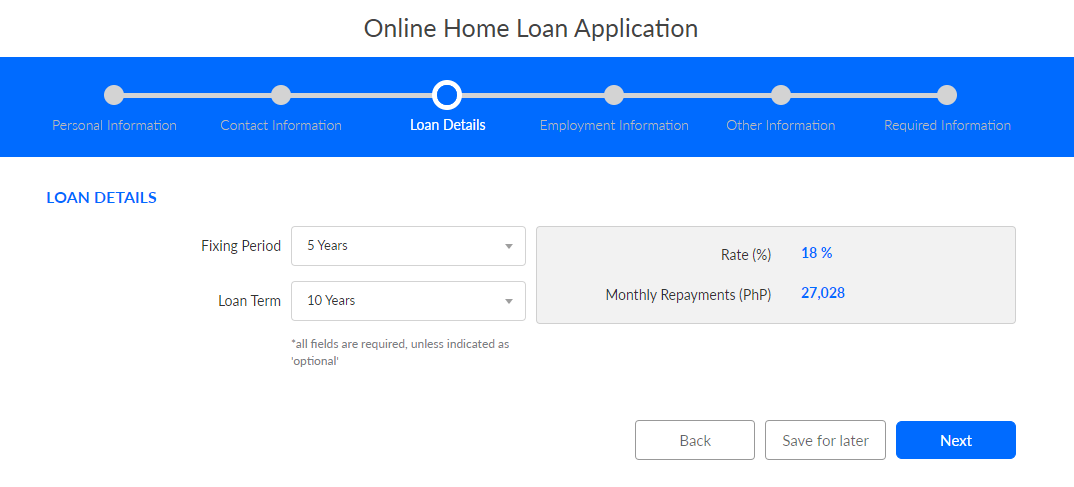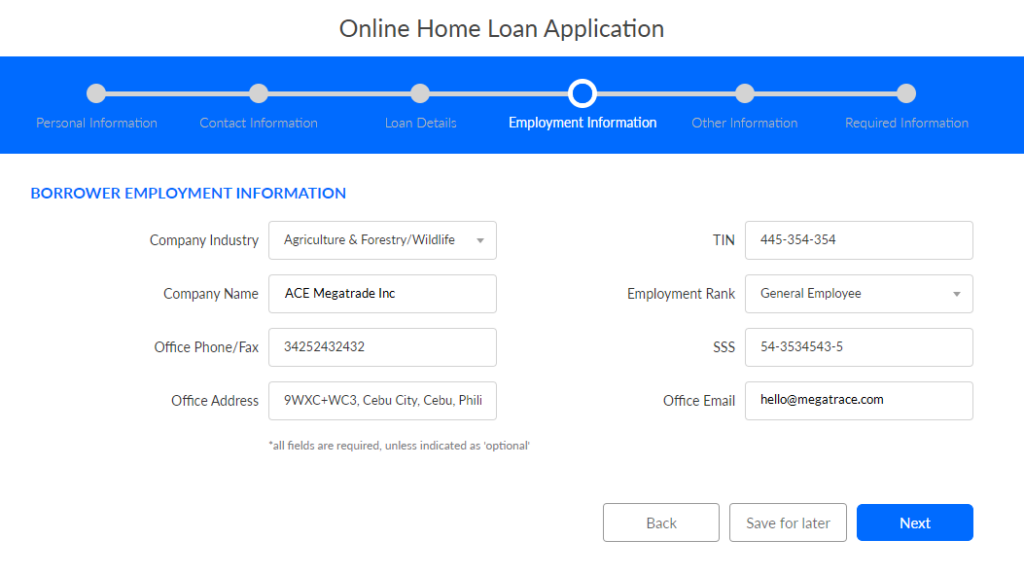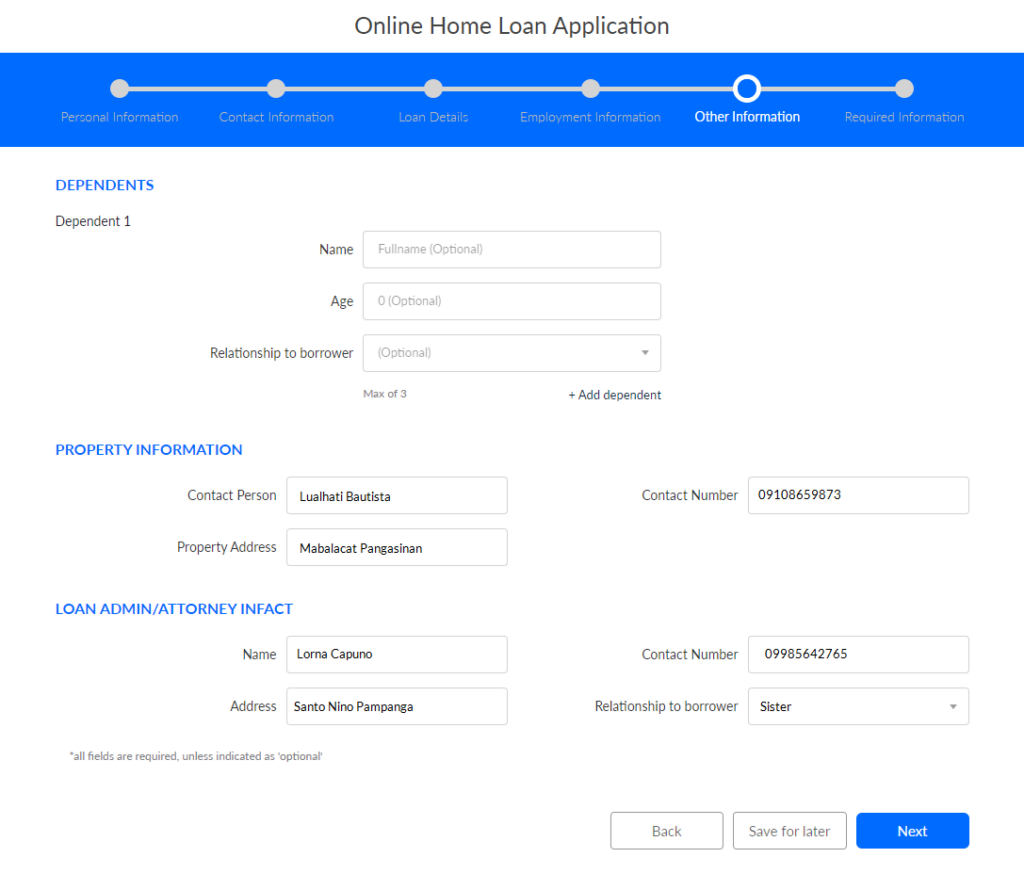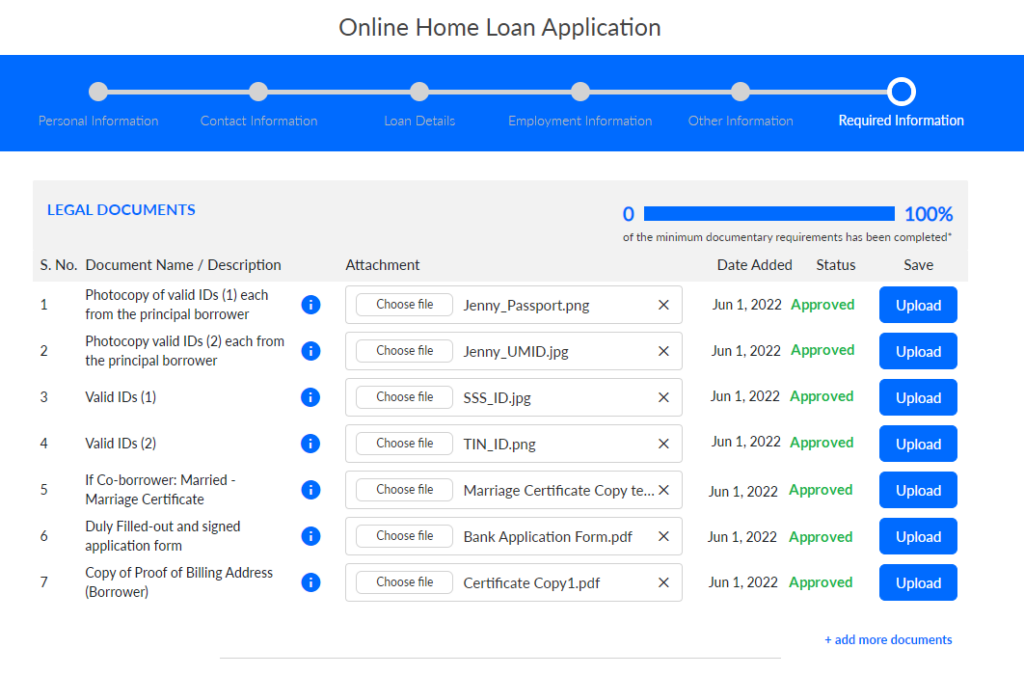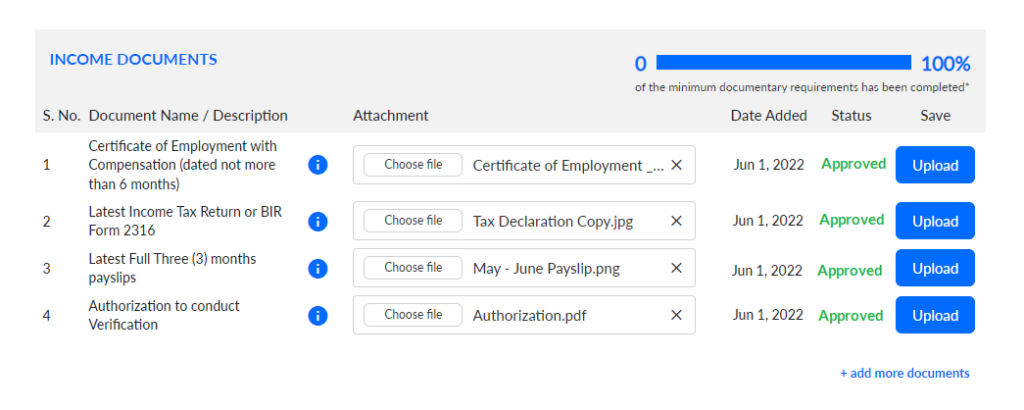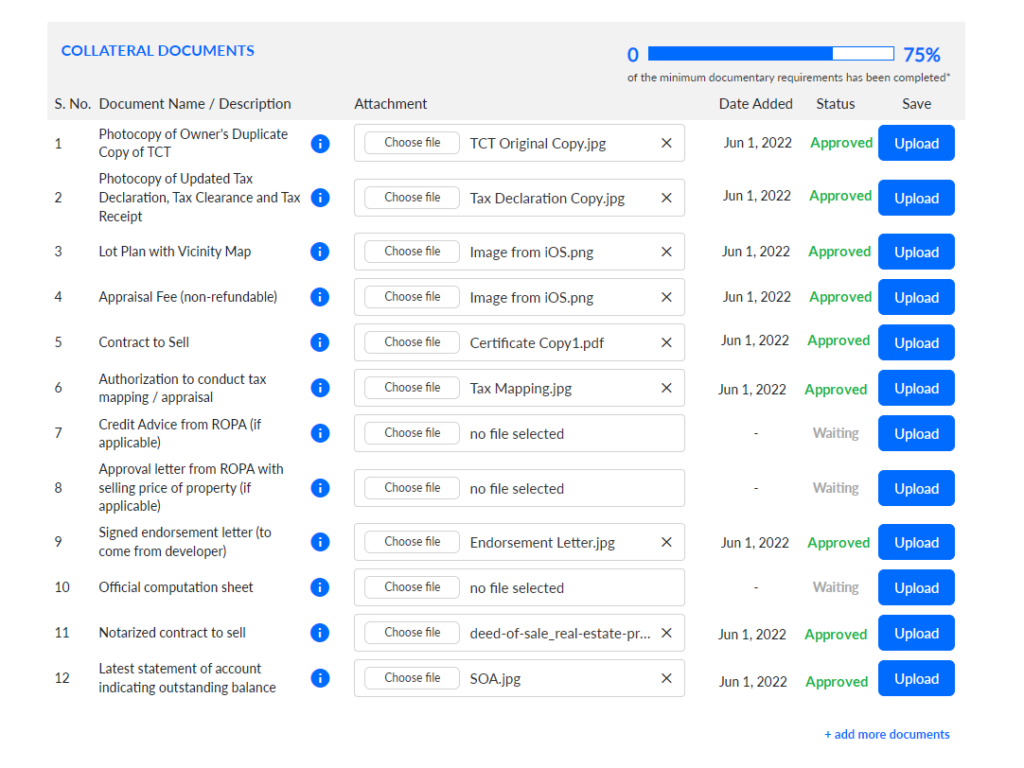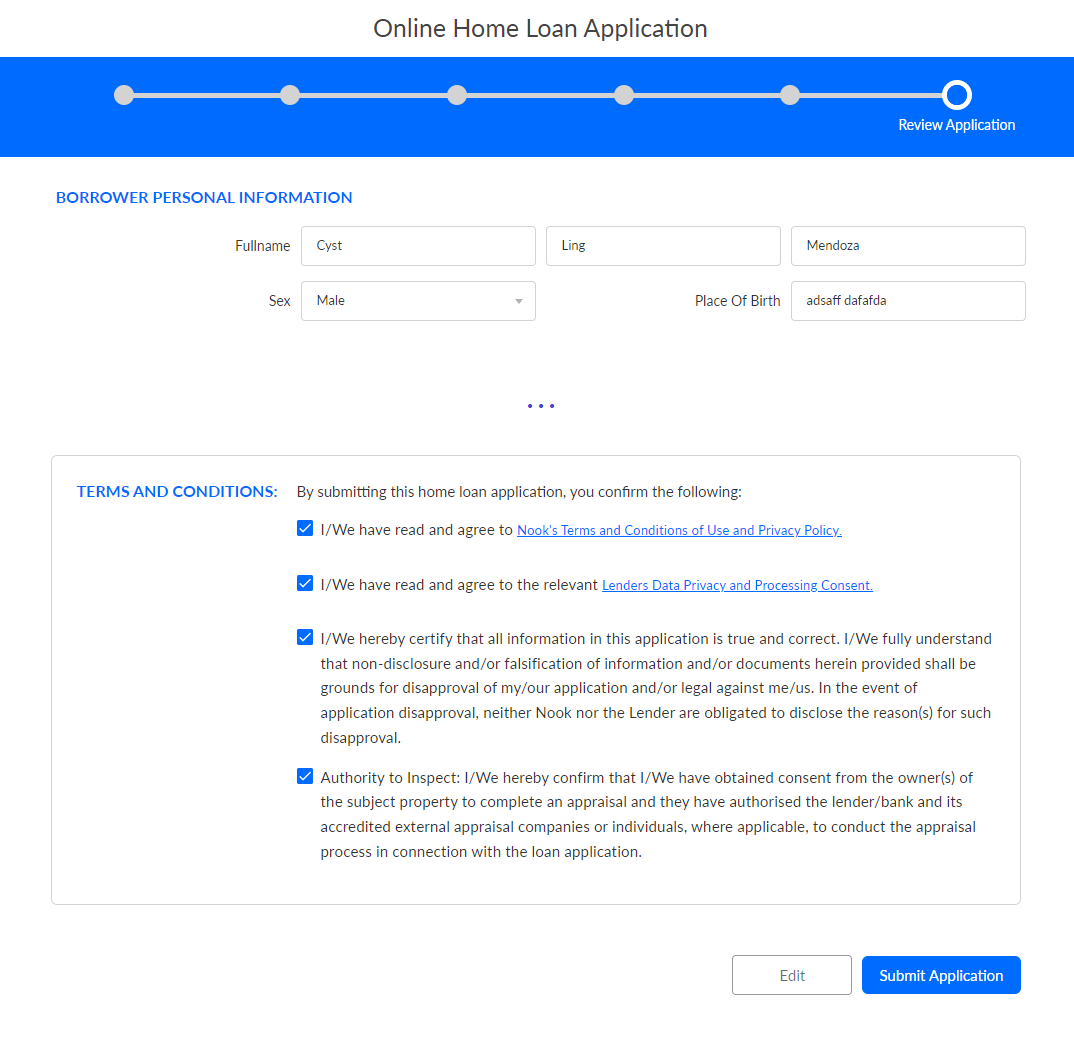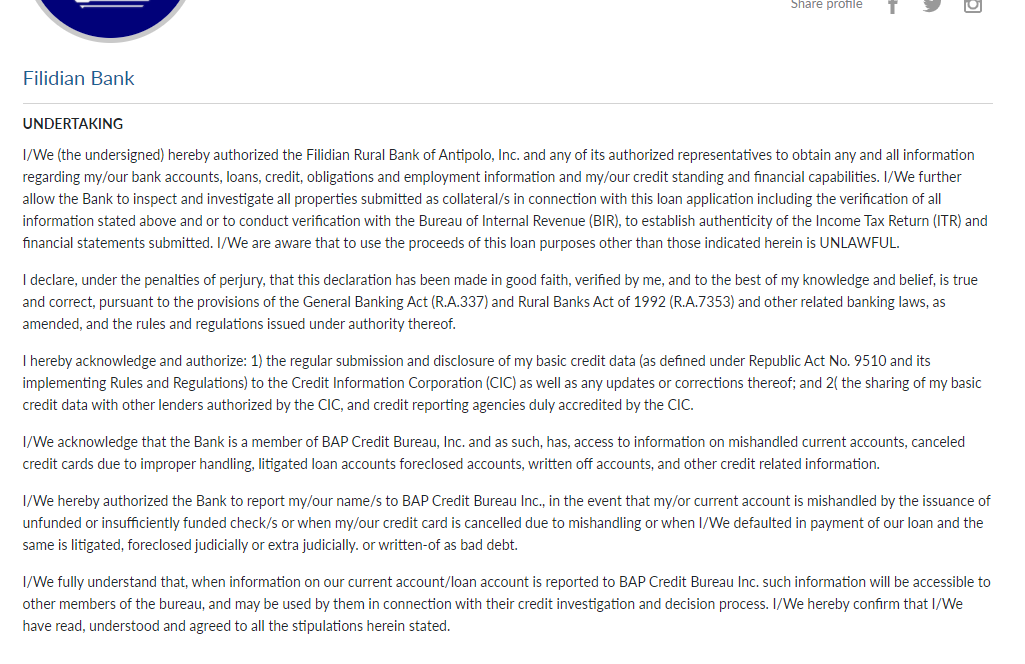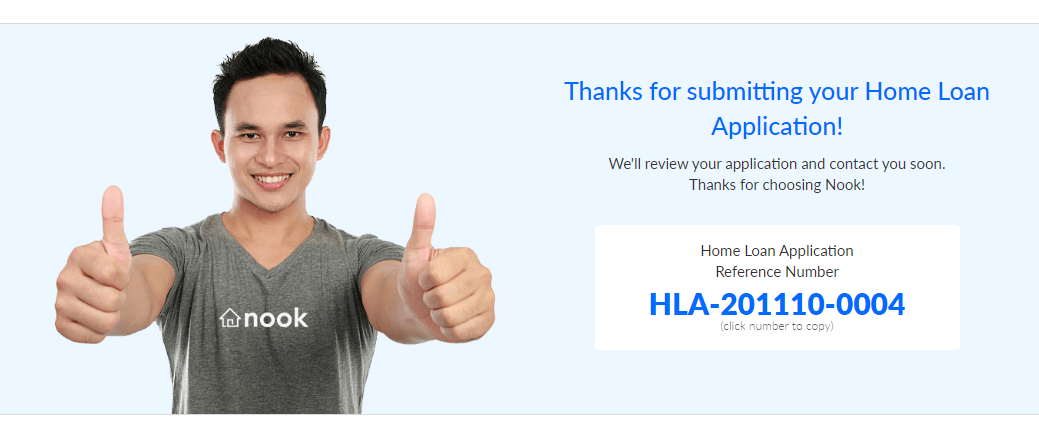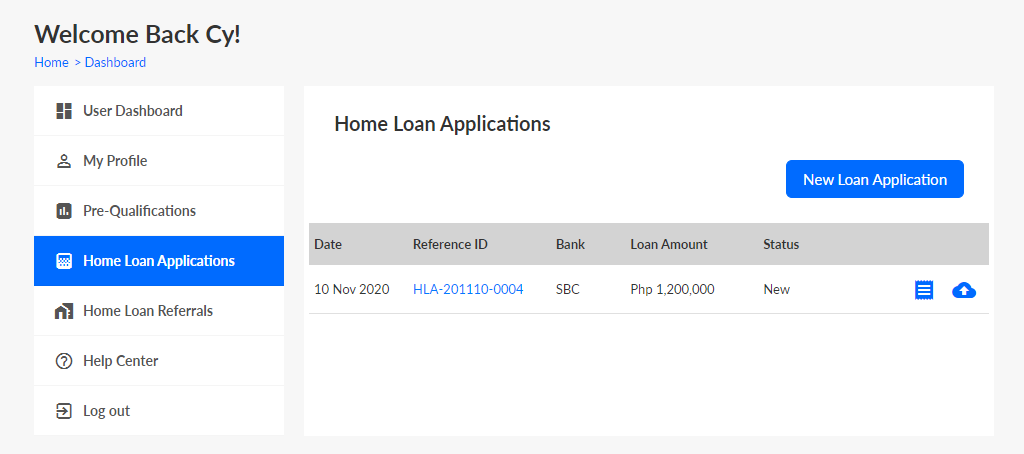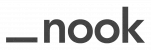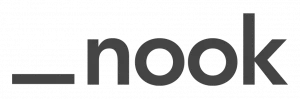We believe that every family deserves the opportunity to own their own home, and our partnership with EastWest Bank brings us one step closer to ...
Read More >Your Loans
Choose the best loan type you can have for your needs.
Know which type of housing loan you need to manage your finances.
Need to buy something? Continue studying? Or going somewhere else?
Other Links
Get Pre-Qualified
Find out if you qualify for a loan in just 3 minutes.
Mortgage Brokering
We help you with your loan transaction at no cost to you.
Book Consultation Call
Get expert advices from our loan consultants for free.
Loan Calculators
Check your financial capacity now.
Partners
Join the many who made the best decision in providing their clients with the best home loan journey available in the country.
Banking Partners
Some of the biggest banks in the Philippines with the goal of making home loans simple.





Strategic and Partner Developers
In coordination with top developers, realty and service providers for B2B connections.

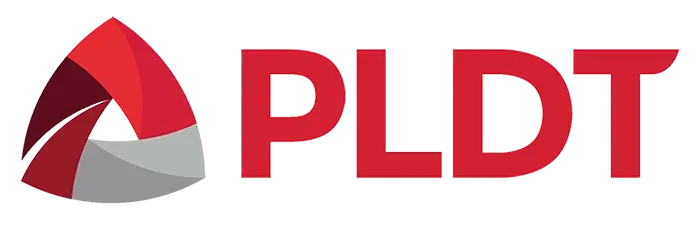
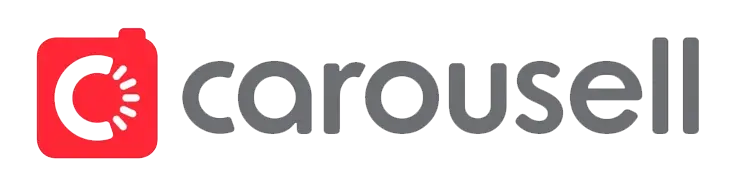

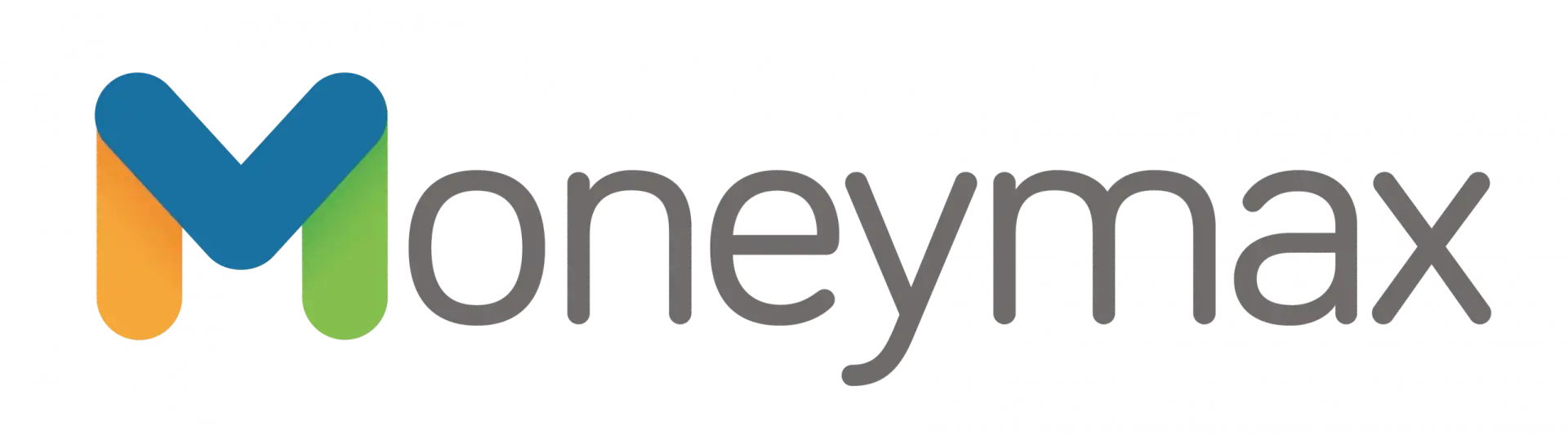
Retail Partners
Get discounts and exclusive deals during your home loan journey from these retails shops.


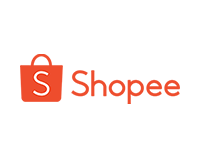


Affiliate Program
Refer your friends and family to become an affiliate and receive commission plus discounts for every successful referrals.

Latest News
Featured Posts
After introducing their newest service, personal loan assistance, Nook is now on its way to…
Recent Posts
About
Know more about the Philippines' first mortgage broker, how we do it and why only we can do it.
Nook App
Transact more faster with your Nook loan consultant on our app.
Our Process
Processing your loan application can be done with our four simple steps.
About Us
Why we are the first and the only mortgage broker in the country.
Careers
Join the Mortgage Brokering Industry Pioneer, Nook.
Contact Us
Chat to us now from our website and talk to a Live Agent.
Help Center
Tutorials and How-to guides when using Nook's technology.